Opening an Encounter
To add data, you must first start a new encounter. This is like choosing a consultation type in your practice. You can then add required data to the encounter by selecting the relevant data entry category(s). You must save the encounter for the data to writeback to the patient record.
You can leave an encounter open and navigate to other screens, but you must remember to save the encounter within 90 days, or it is deleted.
It is good practice to check for any open encounters before finishing your visits.
Note - You can add patient data whether online or offline. Any data added whilst offline sent back to your clinical system when you are online and login to Vision Anywhere. Only saved encounters are uploaded.
- Select a patient from your Appointments, Searching for a Patient or Downloaded Patients screen, the patient record opens on the Patient Summary screen.
- Select Add
 to add a new encounter.
to add a new encounter.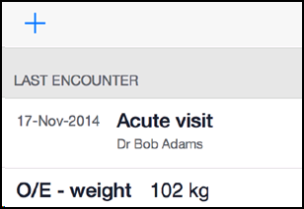 .
. - Select the encounter type from the list. The options are:
- Acute visit
- Clinic
- Follow-up/routine visit
- Surgery Consultation
- Telephone call from a patient
- Telephone call to a patient
- Emergency consultation
- Home visit
- Nursing home visit
- Residential home visit
- Third party consultation
- Other
To close the Encounter select Done
 at the top right corner of the screen.
at the top right corner of the screen.
Note - Open encounters are saved on your device and are not available from any other setting. Any open encounters are deleted after 90 days.